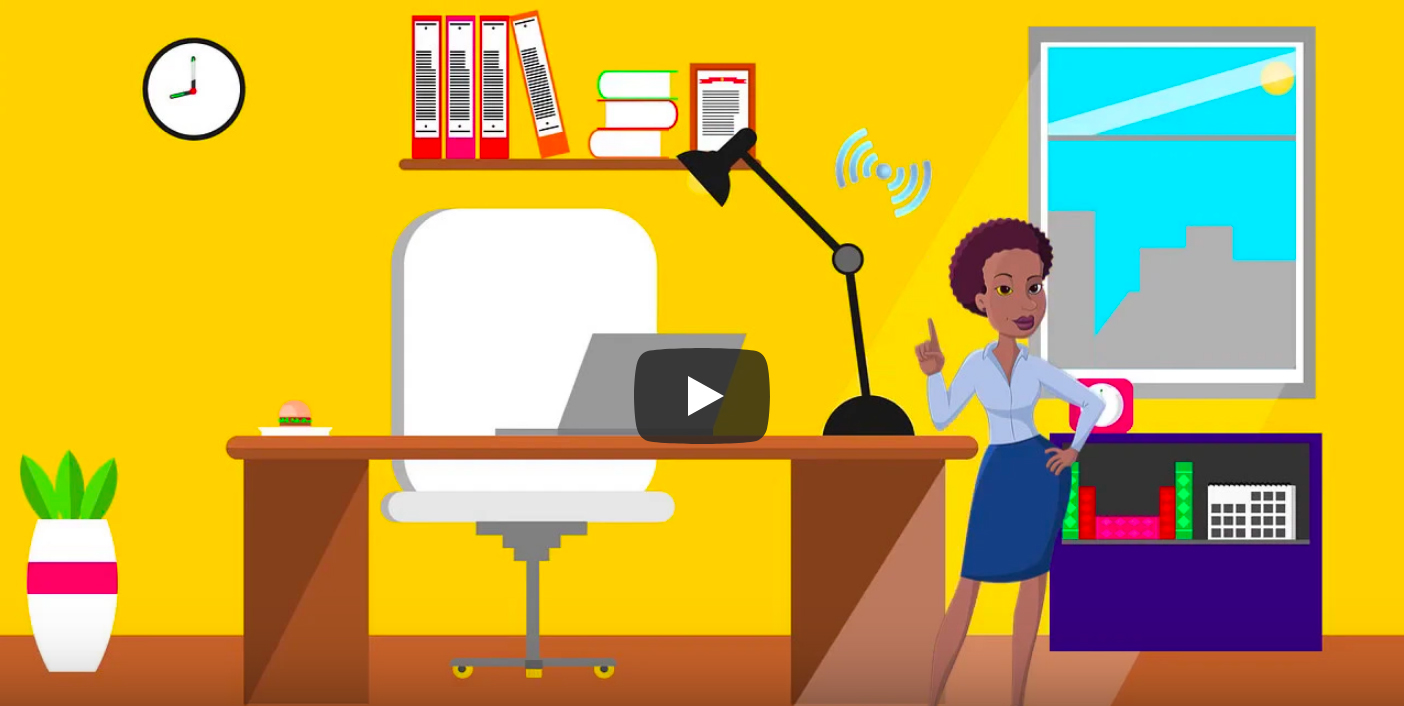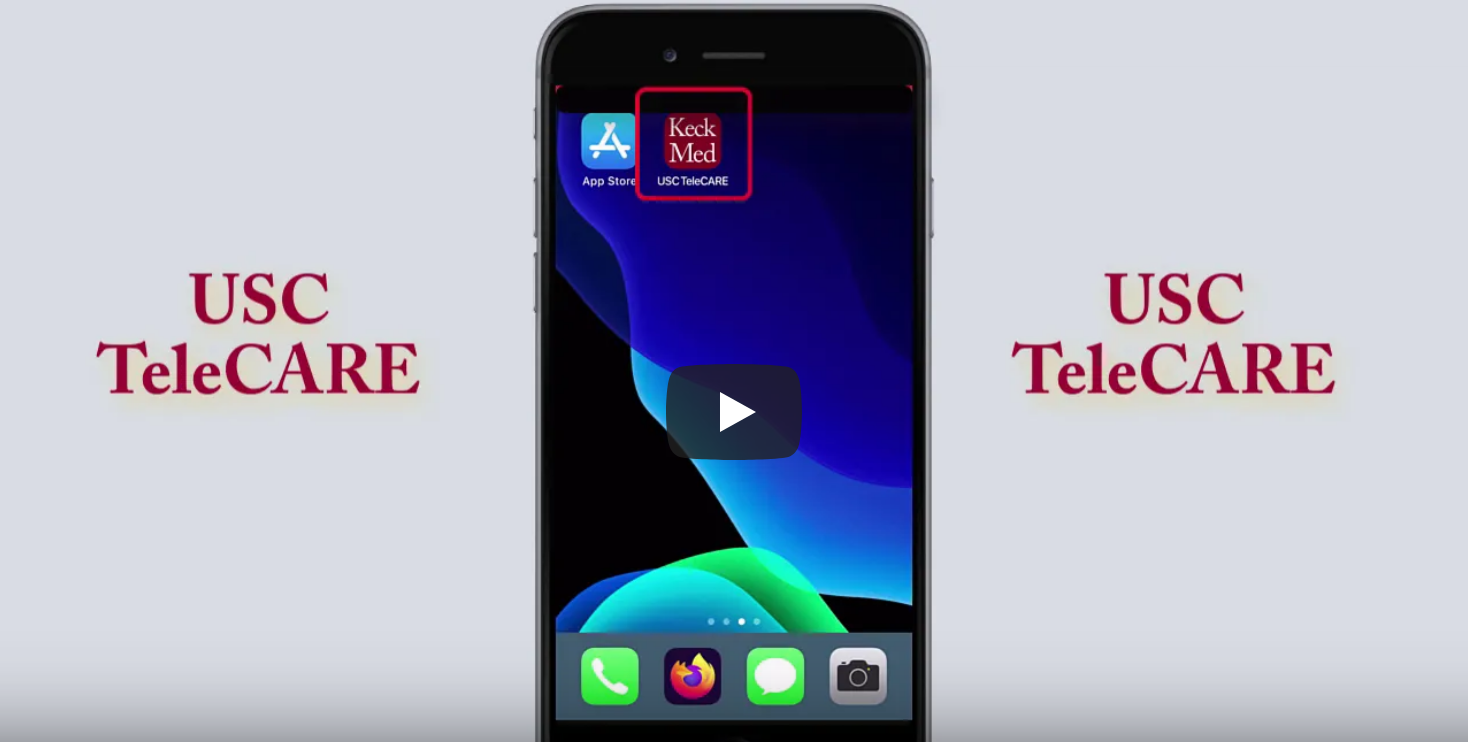Telehealth Brings Your Doctor to You
Our telehealth program gives you the flexibility to schedule virtual visits with the doctors you know and trust from the convenience and safety of home or work.
Telehealth Brings Your Doctor to You
Our telehealth program gives you the flexibility to schedule virtual visits with the doctors you know and trust from the convenience and safety of home or work.
How Telehealth Works
During a virtual visit, the doctor’s office comes directly to you — offering flexible, time-saving, convenient and secure access to your health care team.
Scheduling a telehealth appointment is easy. Simply call (800) USC-CARE (800-872-2273). Our team is available 7 days a week, from 7 a.m. to 6 p.m.
Before your virtual visit, you’ll need to prepare the device you plan to use. We recommend doing the following 1 to 3 days before your appointment:
- Smartphone or tablet: Install the USC TeleCARE app.
- Laptop or desktop computer: Ensure you have Google Chrome or Mozilla Firefox installed.
- Please call (888) 585-8019 if you need assistance setting up your device. We offer 24/7 support.
Similar to an in-person visit, our team will gather information and review your medical history before you see your doctor. You will receive an email with instructions immediately after booking your visit, 2 days before your scheduled visit and 1 hour before your telehealth appointment. It’s important to note that you can only access your visit by using the link found in the email invitation.
Once your doctor is ready, your virtual visit will begin. Just like an in-office visit, your doctor will be able to answer your questions and discuss your health care needs.
After you meet with your doctor, our team will help you coordinate any next steps, like follow-up visits, lab tests or X-rays.
Schedule an appointment today!
How to Use USC TeleCARE on Your Computer or Smartphone in 4 Easy Steps
Instructions for Desktop or Laptop Computer
Step 1
Find and open the email with the subject line, “Check-in online.” If you cannot find it, please check your SPAM or JUNK folder.
Step 2
Click on the red “Enter the Waiting Room” button, or copy and paste the link into Google Chrome or Mozilla Firefox. Once the browser is open, click the “Check-In” button.
Step 3
Next, the display will show that your provider knows that you have checked-in, and they will be with you shortly. You will be asked to sign an electronic consent form.
Step 4
Wait for the platform to automatically test your audio/visual settings.
Instructions for Smartphone or Tablet
Watch the video for Android phones »
Step 1
From the app store, download the USC TeleCARE app. If you already have the app, you can skip to the next step.
Step 2
You must open the invitation link from your email or text messages and click on the red “Enter the Waiting Room” button. Note: Going directly through the app will not connect you to your telehealth visit.
Step 3
Verify your audio/visual settings are working as needed.
Step 4
Once you are in the Waiting Room, your health care team will be notified and join you shortly.
Frequently Asked Questions
Yes. The USC TeleCARE app complies with the Health Insurance Portability and Accountability Act (HIPAA), a U.S. law that protects patient information. For added privacy, please ensure that you are in a secure and private location during your telemedicine visit.
- Go to your “Check-in Online” email invitation.
- Click on “Enter Waiting Room,” which will redirect you to your default browser.
- Click “Confirm,” which will take you into the app, where you will begin the intake process.
Call the Teladoc Technical Assistance Center at (888) 585-8019. Support is available 24/7.
No. Taking or receiving phone or video calls during your telehealth appointment can end your virtual visit before it is complete.
No. Using another app, especially if it also uses your camera or microphone, can end your telehealth appointment before it is complete. Examples of apps that can interfere with your visit include, but are not limited to, Facebook, Zoom, FaceTime, Skype and Google Hangouts.